ClewareControl
The application "ClewareControl" displays the states and
values of the found Cleware devices. The values could be stored
and retrieved later. The printing of the diagrams is supported.
The device properties like the displayed name, the polling interval
or the color of the curve could be modified.
Every device could assigned to up to 256 actions, which will be called
when a state is reached. For example if the temperature
exceeds a limit a alarm tone could be played, at a higher temperature
an email will be send and at a third level an USB-Switch with a connected
air conditioner may be activated.
ClewareControl may be configured as a display server to control and display Cleware devices
available on the LAN. In the screenshot on the right five local devices
and one remote temperature device connected to a Linux system in the
server room are displayed.
The devices USB-Watchdog and USB-AutoReset will receive signs
of life from ClewareControl. The supervision of critical events will
also be done here. The first device in the screenshot on the right
is an example for this.
USB-Switches are also controlled and visualized with ClewareControl.
The events are times, the switch should be turned on or off. The USB-Switch
could also be turned as an action initiated by other sensors, e.g.
the USB-Temp.
The ClewareControl application could be configured to run as a service
in the background. In the background, data is aquired, actions are
taken and values are send to display server.
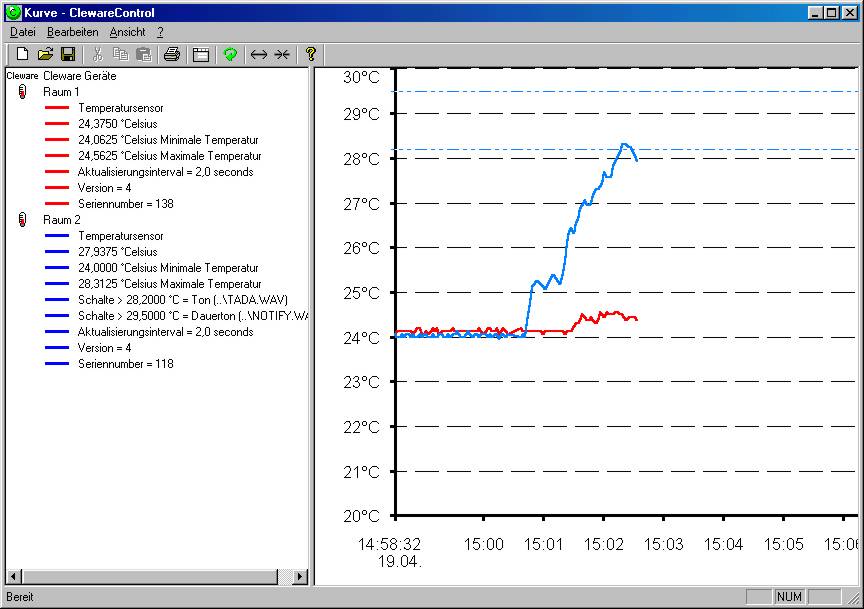
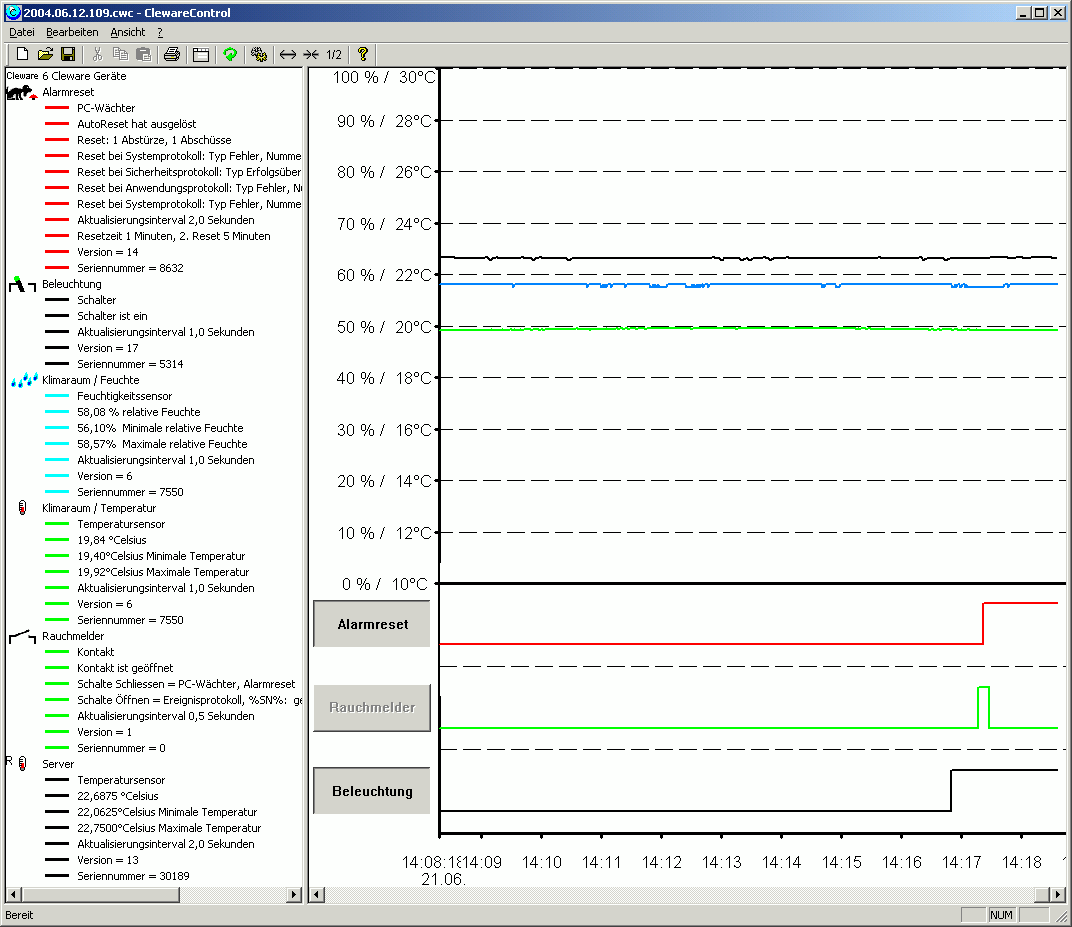
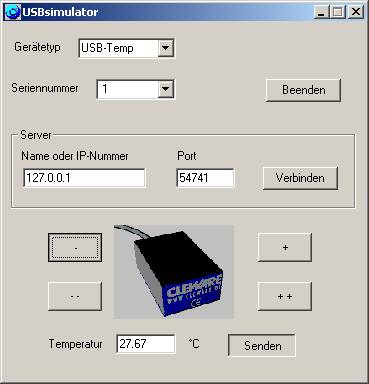
SMS Alarm
Starting with version 3.1.3 the sending of SMS has been greatly simplified in the case of an alarm. The SMS messages are generated by sending an email to an SMS gateway (eg smstrade). The configuration of ClewareControl is described in the documentation.
referencingtextUSBswitch
If a USB switch or USB Switch ATXX is to be simply connected only without recording the switching operations,you can use the small application "USBswitch". The program will be placed in the system tray (shown in the picture below right) after closing. The switching states of the connected USB switches are represented by red and green icons. Using the right mouse button, the switch can be controlled.
This also provides a short-term switching function for each other available switch.
Using USB traffic lights you can be shown by rename the application in USBampel.exe a traffic light view.
VerweistextUSBswitchCMD
For easy switching of a USB switch, a USB light or a USB relay is a simple command available, which can be called with your own program or in batch file. Instruction is named USBswitchCmd. The following options can also be used together:
- -n device use the USB-Switch with following serial number
- 0 turn off(0 ist die number 0)
- 1 turn on
- R turn on red traffic light
- Y turn on yellow traffic light
- G turn on green traffic light
- O turn off all traffic lights
- -# switch select switch the case of multiple switches, first=0
- -i nnn interval test, switch on and off in an endless loop, time interval nnn ms
- -I nnn interval test, turn on, wait nnn ms and after this - turn off
- -p t1 .. tn pulse mode, the switch will be repeately turned on for 0,5 seconds, the time between the switching oerations will be set due to t1 to tn in seconds. At the end, the program will be stopped.
Examples:
If you want to turn on a lamp, this is connected with a USB-Switch when you get an Email, you can set in the rules also commands like:
USBswitchCMD 1
If you want to turn on the third socket of an USB Switch 3, your command is:
USBswitchCmd 1 -# 2
Another application is the control of a fireworks battery.These are ignited by short switching pulses step by step. With an
USB Switch 3,5' is in possible to realize it with a very reasonably price:
USBswitchCMD -p 1 4 5 7 12 2 7
To turn on the red light of an USB traffic light, your command is:
USBswitchCMD R
Programming-Interface (API)
To integrate Cleware devices in customer programs, there are some interfaces available. The central interface is USBaccess.dll, this is definied with the file USBaccess.h. These DLL-file will also be usedfor all Cleware-programms in Windows-systems.
It is also supported the programming with Delphi and Linux.
Many control programs with graphical user interface support external libraries, including LabView. This way you can supplement usually processes with real switches and sensors.
|

